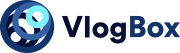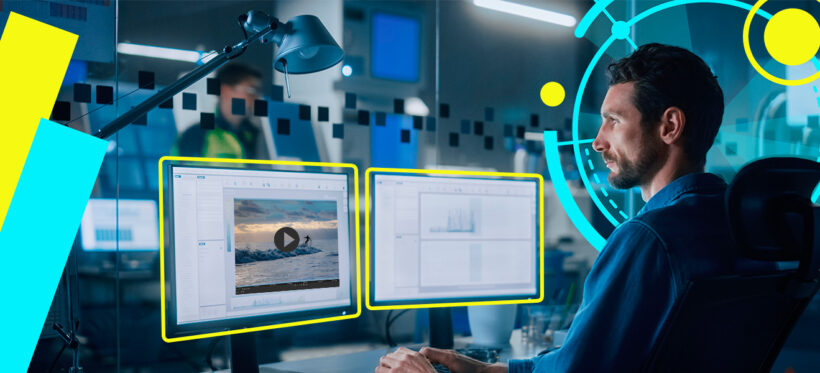Making video edits can be a fun and creative way to express your ideas or to improve the quality of video content you produce. If you’re just starting out, it can be difficult to know which editor is right for you. In this blog post, we will discuss the top video editors for beginners and professionals, as well as how to choose a suitable editor for your needs.
There are many tools available on the market, but not all of them are created equal. When deciding on a video editor, there are several things you should keep in mind, such as the features you need, the price you’re willing to pay, and your level of experience.
Free video editing software for any OS
First, there are a number of free video editors available. While they may not have all the features of their paid counterparts, they can still be a great option for those on a budget.
OpenShot
Best for: beginners who are looking for free video-editing solutions
Available for: Windows, macOS, Linux
Pricing: free
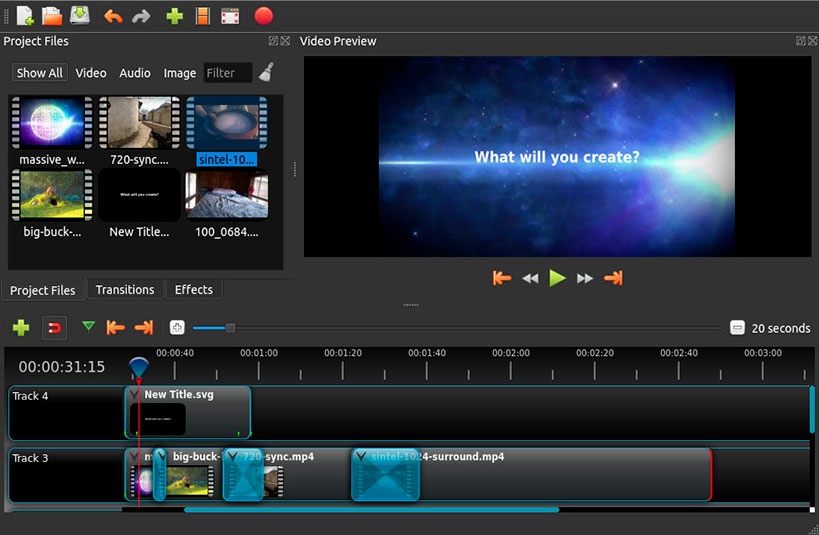
Source: OpenShot
OpenShot is simple and easy-to-use video-editing software. It’s open-source, so it’s constantly being improved by a community of passionate developers. It was initially released in 2008, and since then it has been rewarded by ReShift and recognized by TechRadar. The reviews praise the software for its simplicity and smoothness, especially on Linux operating systems.
OpenShot comes with a compact interface, unlimited video and audio tracks, timeline editing, and a toolkit of other useful features. Besides using basic tools like trimming and cropping, you can also overlay titles (including 3D), apply curve-based keyframe animations to objects, and add watermarks to protect your footage. You can also enjoy the manual color adjustment sliders that let you tweak brightness, saturation, hue, gamma, greyscale, and more. OpenShot also has the green screen feature, which enables you to remove backgrounds.
The video editor supports popular video, audio, and image formats. In addition, having unlimited tracks and layers allows you to create complex video productions with ease. So whether you’re a beginner or a pro, OpenShot Video Editor is the perfect tool for all your editing needs.
VideoPad
Best for: getting the hang of video editing
Available for: Windows, macOS
Pricing: free
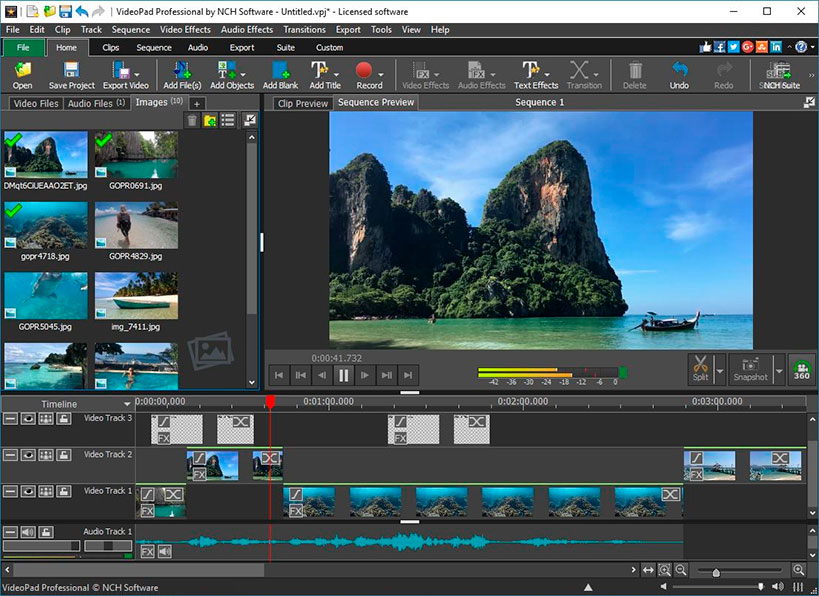
Source: NCH Software
VideoPad is a video editor developed by NCH software, first released in 2008. It has been praised by CNET and TopTenReviews for its ability to combine ease of use with an abundance of advanced features. It was initially created as a better version of Windows Movie Maker, but quickly became a product in its own right. VideoPad offers two different options when it comes to editing workspace – timeline and storybook – so you can switch between modes in case you need to.
VideoPad makes editing your videos a piece of cake with its two-screen interface. The first screen allows you to preview your chosen video and audio snippets, while the second screen lets you review the entire track. The application also supports various video effects, such as those involving light, color, transitions, and text.
This versatile program supports a wide range of file formats, including AVI, WMV, 3GP, and DivX. You can also upload your videos directly to YouTube, Flickr, and Facebook. On top of this, you can transfer footage from camcorders, webcams, and DVDs, in case you have archives of old footage.
Shotcut
Best for: video editors who want to try a powerful program without spending any money
Available for: Windows, macOS, Linux
Pricing: free
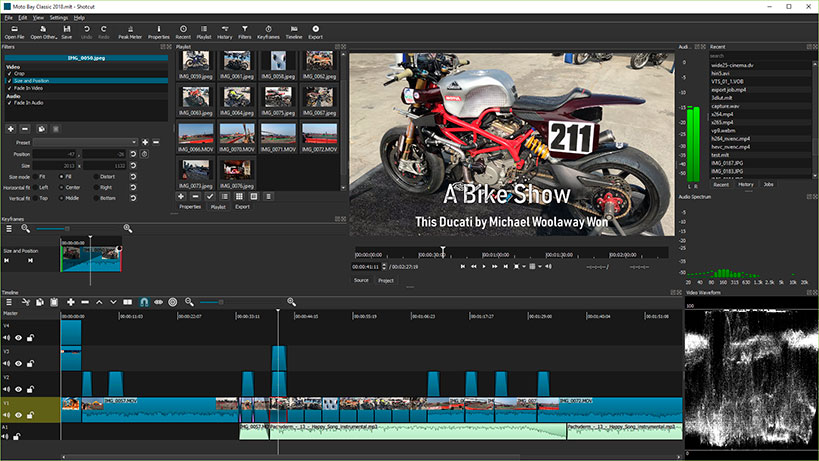
Source: Shotcut
Shotcut is one of the best video editors that’s completely free. Even though there is no cost involved, it’s a very powerful tool – its interface may seem a bit dated, but it packs all the features you need for video editing. The current version is a complete overhaul of 2004’s program from the same developer.
The program supports an unlimited number of video and audio tracks on the timeline. You can also create nested sequences and use keyframes for more precise video effects. As for filters, Shotcut has over 200 built-in options, as well as letting you install custom LUTs and plugins. The editor also supports video hardware acceleration for improved performance.
Paid cross-platform desktop software
Cross-platform desktop video editors are often favored by professional video editors due to their power and flexibility. Also, editors with a price tag usually have a more comprehensive set of features than free software.
Movavi Video Editor
Best for: creative individuals who want to make quality content
Available for: Windows, macOS
Pricing:
- 7-day free trial
- $54.95 for a one-year subscription
- $74.95 for a lifetime license
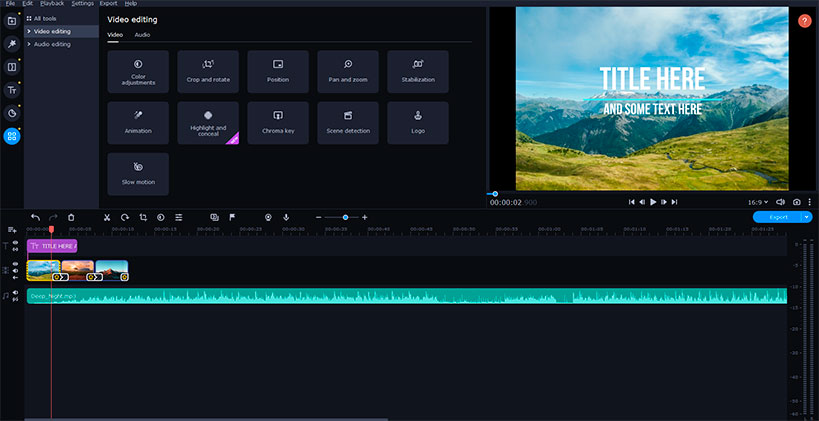
Source: Movavi
Movavi Video Editor is a video editor available for Windows and macOS. The software has been around for almost two decades and is constantly being improved. It’s praised for its intuitive interface and video processing speed. Thanks to a support system for hardware acceleration (Intel, NVIDIA, and AMD), you’ll get the results much faster. The program also supports HD optimization so that clips on your timeline appear without lags.
Movavi Video Editor is a great choice for those who are just starting out with video editing, as it’s very user-friendly. The software also comes with an extensive library of video tutorials to guide you through the process. Movavi Video Editor provides all the basic video editing features, such as trimming and cropping. You can also add text overlays, audio tracks, and transitions between clips. The software also supports green screen technology, so you can easily remove backgrounds from your footage. Plus, there’s a wide range of built-in filters, LUTs, and effects to choose from – just pick one that fits your needs best.
Movavi Video Editor works with every popular format, as well as allowing you to export the results directly to YouTube, Vimeo, or Google Drive.
Lightworks
Best for: those who aim to be professional movie creators
Available for: Windows, macOS, Linux
Pricing:
- 90-days renewable free version
- $9.99 per user per month for the Create version
- $23.99 per user per month for the Pro version
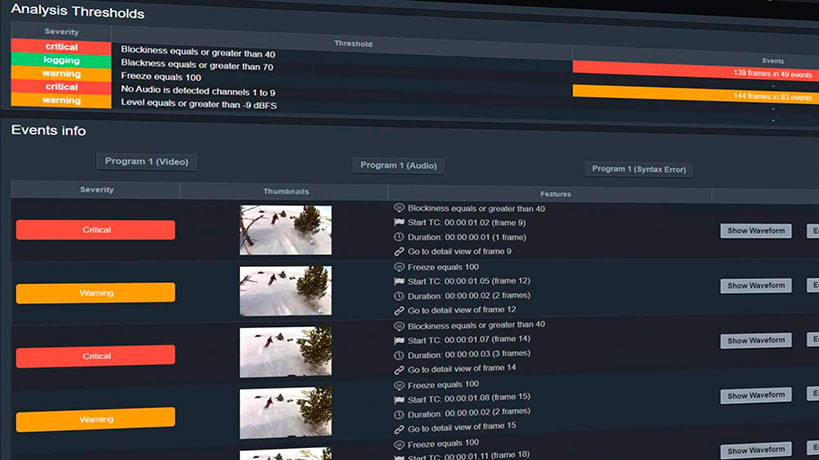
Source: LWKS
Lightworks, released in 1989, was one of the first ever video-editing software. It’s been used by professional film-makers for editing award-winning movies like Braveheart, Bruce Almighty, The King’s Speech, and more. It has a long history of development, and is well-known for its complexity and suitability for professional users.
The complicated interface redeems itself with a pack of Hollywood-worthy editing tools. The program allows you to edit video on up to 64 tracks, tweak audio on 32 tracks, and create an unlimited number of tracks for special effects. You can also take advantage of the trim mode for precise cutting, as well as using a multitude of video and audio filters. With storyboard bins, you can pre-edit your content to turn it into a ready sequence. And thanks to the instant autosave feature, you won’t need to worry about losing a big chunk of work.
Lightworks’ algorithms are perfect for big projects, as the program provides a flexible layout, support for hardware acceleration, and increased performance of 8K media.
HitFilm Express
Best for: creating unique audiovisual sequences
Available for: Windows, macOS
Pricing:
- free for using basic tools
- $7.50 per month for the Creator plan
- $12.50 per month for the Pro plan
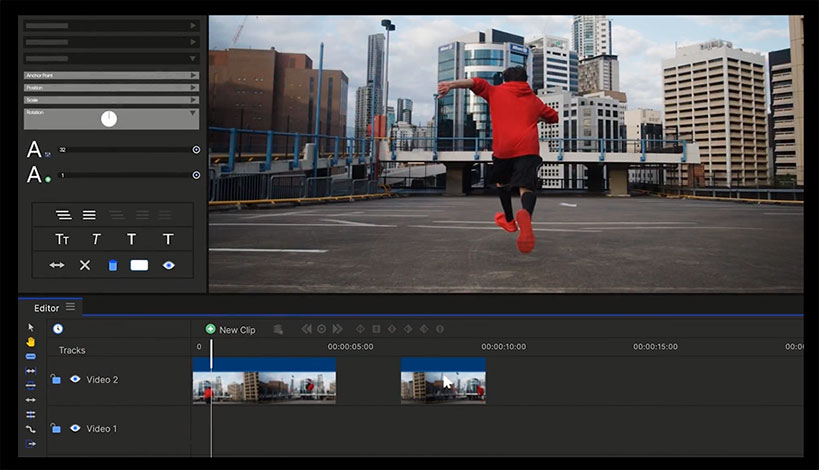
Source: FXhome
HitFilm Express is a video editor with a wide range of features, suitable for both beginners and professionals. Its story started in 2014, and today, it’s one of the most popular tools on the market with 6.5 million users.
The program includes a video trimmer, an audio editor, and over 400 visual effects. You can use these tools to create impressive video intros, outros, or even special effects for your YouTube channel. The video maker also supports green screen technology and motion tracking. Play around with 3D objects, apply camera tracking and achieve new cinematic heights with various light leaks and lens flares.
Video-editing software for Windows
If you’re a Windows user, here are some of the best options.
VSDC
Best for: video editing on older PCs
Available for: Windows Vista, 7, 8, 10, 11; an alternative version for Windows XP is also available
Pricing: free
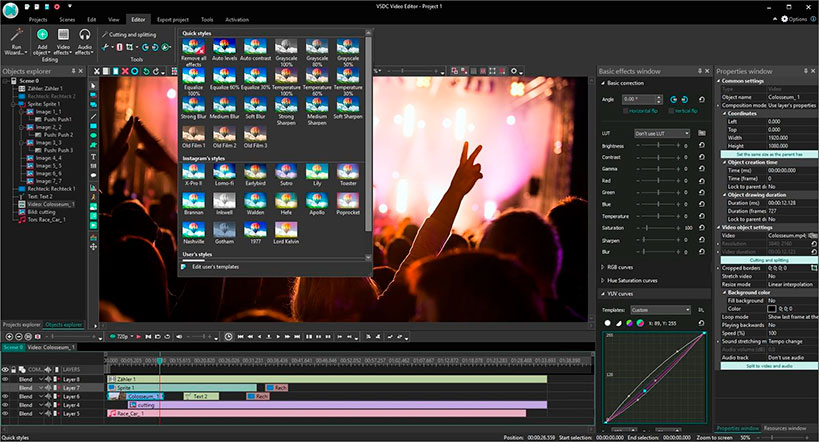
Source: VSDC
VSDC is a comprehensive software package that provides all the tools you need to edit video, improve audio, record voice-overs, capture desktop screen, and more. It’s been around since 2011, and with over 5 million happy users worldwide, it’s easy to see why VSDC is a popular choice among creators on a budget.
The interface of VSDC Free Video Editor may seem a bit intimidating at first sight, as it’s jam-packed with features. However, once you get used to it, you’ll see that it’s actually quite user-friendly. And best of all, VSDC works even on outdated PCs. So no matter what type of computer you’re using, this software will run smoothly.
With a large set of state of the art video effects, filters, and transitions included, you can really let your creativity shine. Users can create the picture-in-picture and split-screen effects; plus, essential tools like zoom, charts, 360 video editing, and color correction are all conveniently accessible. And thanks to the export profiles feature, saving videos for various devices is a breeze.
Pinnacle Studio
Best for: exploring professional-like special effects
Available for: Windows 10; an iOS version is also available for iPads and iPhones
Pricing:
- 15-day free trial
- $59.99 for the Standard version
- $129.99 for the Ultimate version
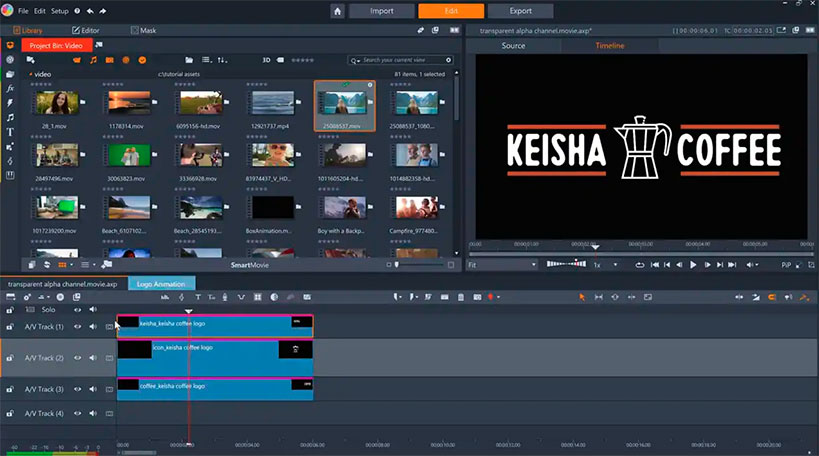
Source: Pinnacle Studio
Pinnacle Studio is one of the most popular video-making software options on the market. It was initially developed as customer-level software, but later turned into a more advanced version preferred by millions of professionals. The latest iOS version even supports touch screens, so you can edit videos on your tablet or laptop with ease.
The intuitive interface makes video editing a breeze, even if you’ve never done it before. Pinnacle Studio comes with a library of video effects, filters, and titles; plus, you can apply custom video masks. These masks help you get rid of distortions, overlay special effects, and customize videos frame by frame. The software also supports 360 video editing, so you can create immersive projects that take your audience on a virtual reality tour.
With Pinnacle Studio, you can export your videos in up to Ultra HD resolution, plus transfer your projects between multiple devices.
Mac video-editing software
Now let’s take a look at native solutions for macOS.
iMovie
Best for: quick video edits on macOS
Available for: macOS Big Sur or later, iOS
Pricing: free with purchase of a new Mac
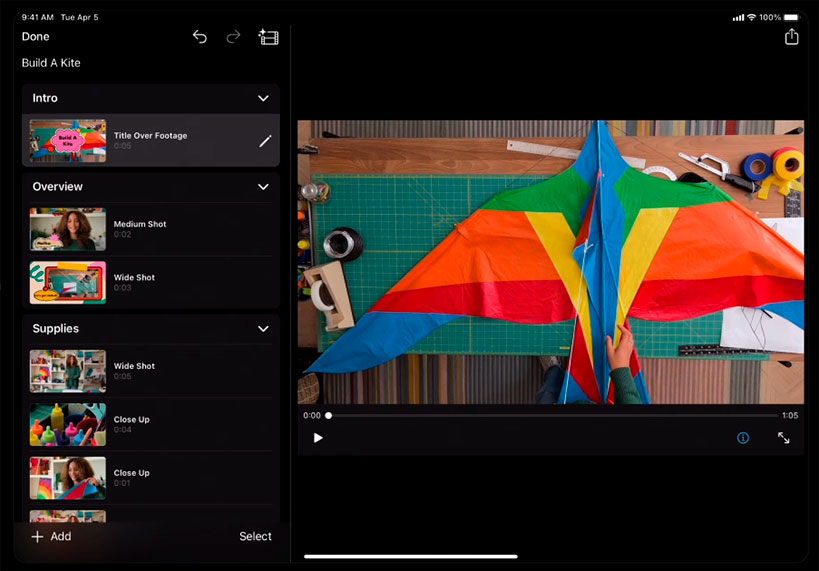
Source: Apple
iMovie is a video editor that comes pre-installed on all new Mac computers. The software is very user-friendly, making it ideal for beginners. iMovie also integrates well with other Apple products, which can make your workflow even smoother.
The interface is clean and straightforward; plus, there are lots of built-in templates and effects to choose from. You can also add titles, transitions, and background music with just a few clicks. And thanks to the intuitive drag-and-drop interface, even complex projects are a breeze to edit on iMovie. When you’re done editing, you can share your videos directly to YouTube, Facebook, and other social media platforms or export them in up to 1080p resolution.
Final Cut Pro
Best for: professional video editing on macOS
Available for: macOS
Pricing: $299.99
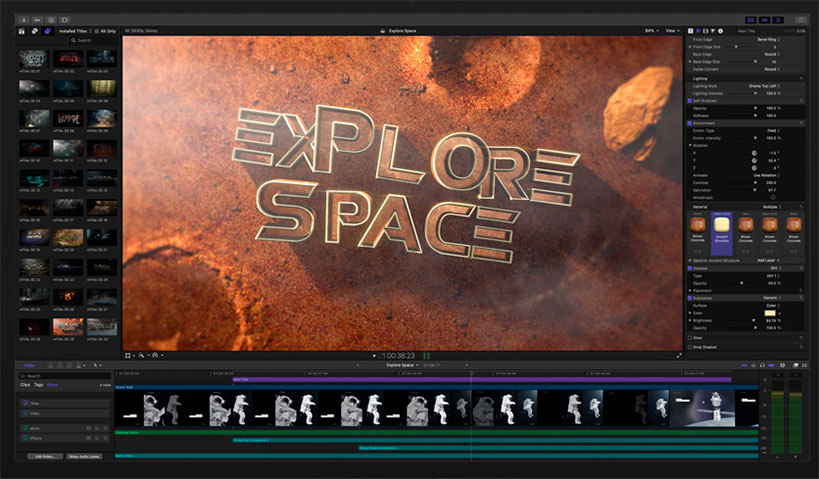
Source: Apple
Final Cut Pro is a professional video editor developed by Apple Inc. It was first released in 2011 and is marketed as a more advanced alternative to iMovie. The interface is very similar to iMovie, but with more features and tools available. Plus, there’s a wide range of plugins available that allow you to add even more functionality.
With its revolutionary Magnetic Timeline, enhanced Timeline Index, and powerful drag-and-drop Object Tracker, Final Cut Pro is the perfect tool for anyone who wants to create stunning videos quickly and easily. And its Smart Conform feature lets you automatically transform your projects for square or vertical delivery.
When it comes to audio editing, Final Cut Pro has you covered with support for multichannel audio files and integrated Logic-based effects. You can also sync video with separate audio in a single step, making it easier than ever to create professional-quality videos.
And if you’re looking for precise color adjustments, Final Cut Pro’s color grading tools are second to none. With support for standard and HDR color spaces, you can ensure that your videos look their best no matter where they’re viewed.
If you’re looking for a video editor that can do everything iMovie can do and more, then Final Cut Pro is a great choice. However, it comes with a steep learning curve, so if you’re new to video editing, you might want to start with iMovie first.
Online video-editing tools
There are several online video-editing tools available that are easy to use and don’t require any previous experience or extra downloads.
Animaker
Best for: creating animated explainer videos
Available for: any web browser
Pricing:
- free trial
- plans start at $10 per month
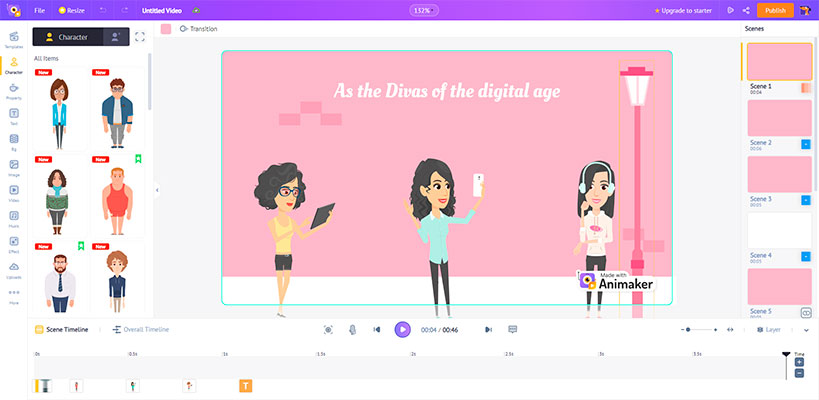
Source: Animaker
Animaker is a cloud-based video editor that’s perfect for creating explainer videos, video infographics, and video presentations. The software is very user-friendly, with a drag-and-drop interface that makes it easy to create videos from scratch. Plus, there are lots of built-in templates and characters to choose from. When you’re done creating your project, you can share it directly to YouTube, Facebook, and other social media platforms or download your video in up to 1080p resolution. If you’re looking for an easy way to create professional-quality videos, then Animaker is a great choice.
Lumen5
Best for: creating social media videos
Available for: any web browser
Pricing:
- forever free community plan
- paid plans start at $19 per month
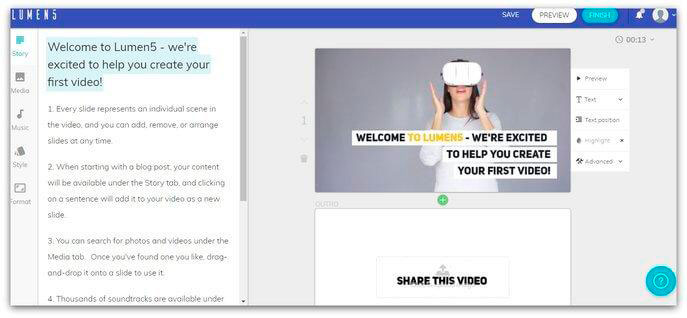
Source: Lumen5
Lumen5 is a video editor that’s perfect for creating social media videos. With its simple, yet powerful, video creation tools, Lumen5 makes it easy to turn articles and blog posts into engaging video content. And with millions of stock photos and videos available in the content library, you can easily find the perfect visuals to complement your story. It also offers customizable templates to help you create videos that are uniquely your own. With Lumen5, you can easily create videos that capture your brand’s personality and style.
InVideo
Best for: creating video ads, tutorials, and product videos
Available for: any web browser
Pricing:
- free plan with limited features
- paid plans start at $15 per month
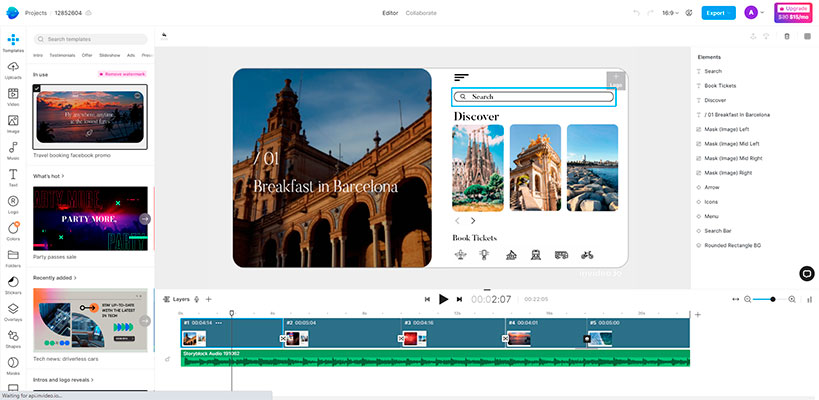
Source: InVideo
InVideo is the perfect tool for creating stunning video ads, promos, YouTube videos, intros and more. With over 5000 templates to choose from, you can easily create a powerful video that engages and persuades your audience. You can also create multiple brand kits and apply them to any video with just one click. In addition, you can trim, crop, add transitions, stickers, and text to your projects. And with the ability to edit audio and create fluid animations, your videos will be truly unique. Plus, you can share your projects with team members and edit them together for even greater impact.
Magisto
Best for: creating video ads, tutorials, and product videos
Available for: any web browser
Pricing:
- free plan with limited features
- paid plans start at $4.99 per month
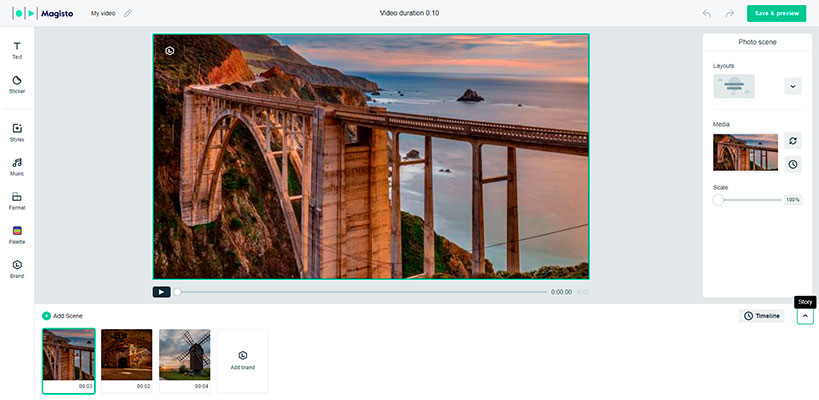
Source: Magisto
Magisto is the perfect video editing tool for busy people who want to make stunning videos without spending hours in front of a computer. With Magisto’s advanced Emotion Sense Technology, you can upload videos and pictures and its algorithms will do the rest, analyzing your footage and creating a beautiful, cohesive video. You can choose from a variety of editing styles to get the look and feel you want, and an easy-to-use interface makes creating videos a cinch. So whether you’re a first-time editor or a seasoned pro, Magisto is the perfect tool for creating stunning videos that will wow your family, friends, and clients.
Wideo
Best for: creating explainer videos, company guidelines and weekly news
Available for: any web browser
Pricing:
- free trial
- free plan with limited features
- paid plans start at $59 per month
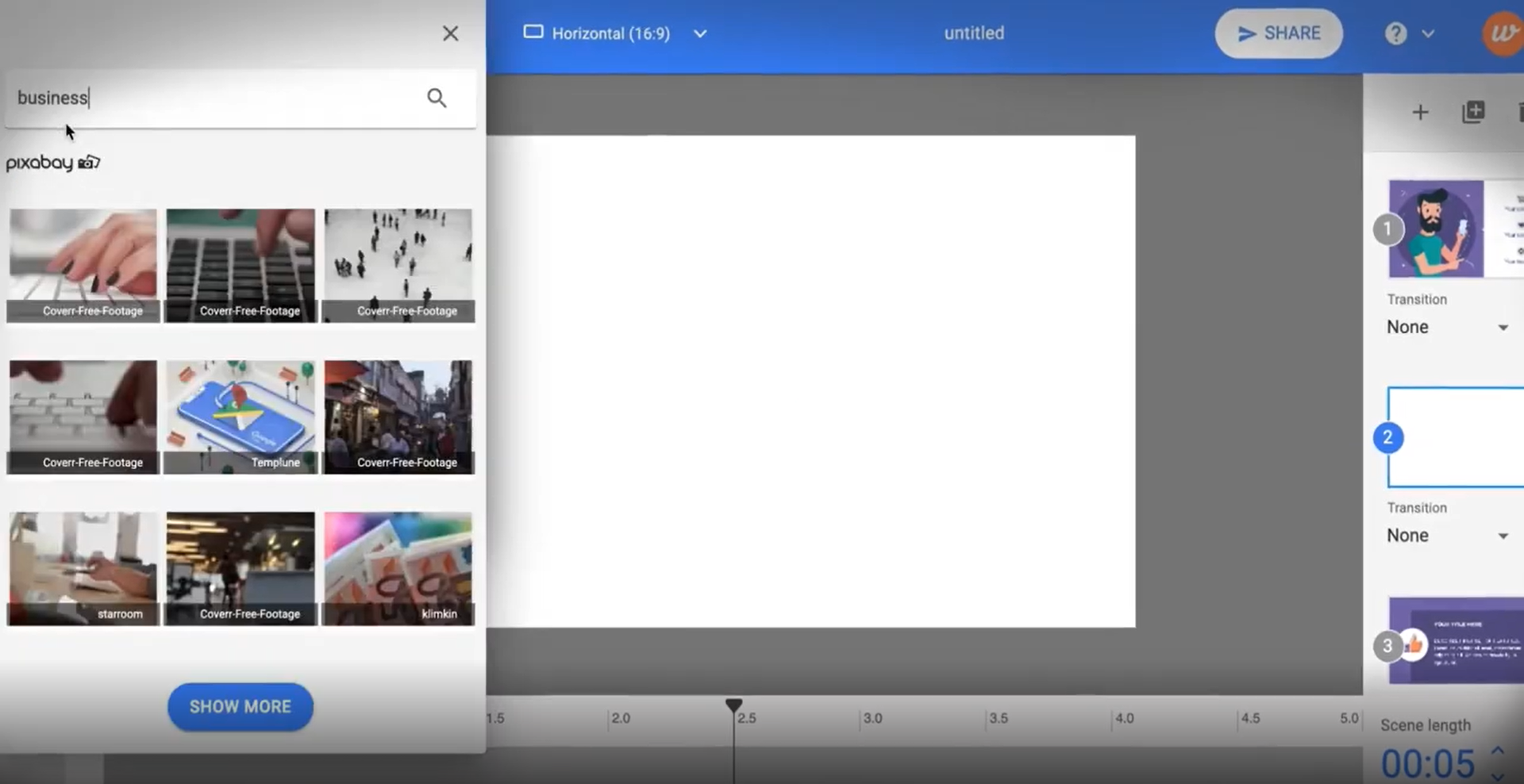
Source: Wideo
Wideo is a web-based animated video creation tool allowing users to make dynamic videos using the latest technology. You will be able to save time and effort while choosing the most suitable video from a selection of available templates and finish your work in a couple of minutes. If you have zero video-making experience, Wideo is an excellent solution to enable you to do it from scratch. It has an intuitive interface and simple drag-and-drop functionality. When there is a need to share a video on social media channels like Instagram or Facebook, it takes only one click to deliver it. If you need to create videos for internal communications, marketing strategy or learning content, Wideo is a very worthwhile choice.
Mobile video-editing apps
As video becomes an increasingly more important part of online communication, people are looking for ways to create and edit videos on the go. Fortunately, there are now a number of mobile video-editing apps available that make it easy to do just that.
KineMaster
Best for: creating videos from templates
Available for: iOS, Android
Pricing:
- free plan with limited features
- paid plans start at $11.99 per month
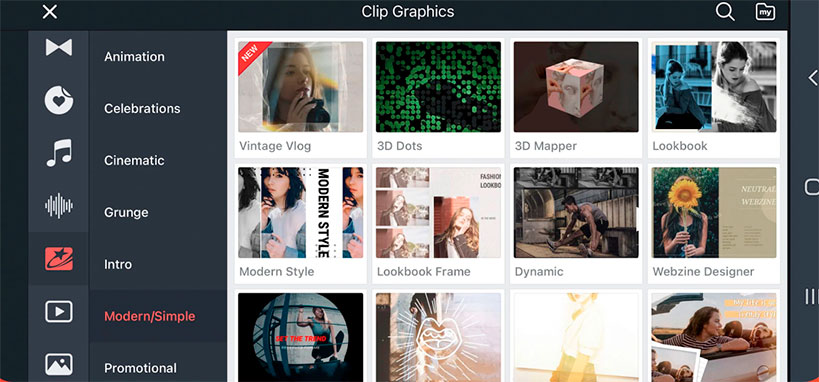
Source: KineMaster
KineMaster is the thing you need to add extra pizazz to your videos. This app makes it easy to create stunning videos with a simple drag-and-drop interface. Mix and match clips, images, and effects to create effective videos that will engage your audience. KineMaster’s keyframing tool gives you complete control over the motion and placement of your visuals. Add music, voice-overs, sound effects, and voice changers to create an immersive experience for your viewers. And with KineMaster’s 4K export capabilities, you can ensure that your videos look amazing no matter where they’re viewed.
InShot
Best for: creating videos for Instagram
Available for: iOS, Android
Pricing:
- free plan with limited features
- paid plans start at $3.99 per month
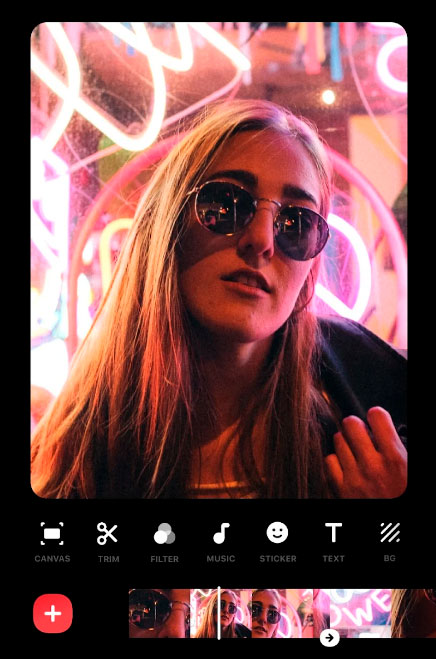
Source: Apple Store
InShot is the perfect video editing app for social media. With its simple and intuitive interface, you can easily create attractive video content for Instagram, Facebook, YouTube, and more. You can add music and voice-overs to your videos, and use the speed ramping feature to create exciting and creative effects. There are also lots of fun sound effects to choose from, and you can even add text and emojis to your projects. The best part is that all of these features are easy to use, so you can edit your videos like a pro.
CapCut
Best for: creating and editing versatile videos
Available for: iOS, Android
Pricing:
- free
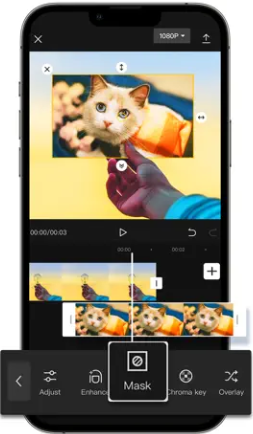
Source: CapCut
CapCut was initially developed as a way of editing TikTok videos on mobile devices. But now, it has become a more advanced app with more specific features to enable the user to create impressive videos. Whether you are a beginner in video-making or a pro, CapCut is super easy to use. Its unique features allow you to modify your creative videos thanks to its vast music and sound effects library. Furthermore, if you want to catch a specific moment, CapCut has excellent options like speed control, reverse filming, and other features to make them more memorable. This video editing app isn’t limited to only one social platform, which means you can share your video artwork on other sites as well so you can increase its viewability rate.
How to choose the perfect tool
If you’re new to video editing, the idea of putting together a cohesive final product can be daunting. What software should you use? Now that you know a little more about some of the best video editing software options for beginners, it’s time to choose the right one for your needs.
Consider your budget. If you’re looking for a video editor with all the bells and whistles, you’ll most likely have to pay more. However, if you can make do with just the basics at first, you can save money by opting for a tool that has fewer features.
Take into account your skills. If you’re new to video editing, you’ll want to select an editor that is user-friendly and easy to learn. On the other hand, if you’re more experienced, you might prefer a video editor with more advanced features.
Think about your goals. What do you hope to accomplish with your videos? If you’re just looking to create some fun home movies, then any video editor will do. However, if you’re planning on using your videos for business or marketing purposes, then you’ll need a video editor with features that can help you achieve those goals.
Make use of free trials. Many video editing software programs offer free trials. This is a great way to try out the software before you commit to buying it.
Read reviews and get recommendations. Once you’ve narrowed down your options, take some time to read online reviews of the different video editors. This can help you learn about the pros and cons of each one. Ask family, friends, and other people you trust for recommendations on which software they use and why they like it.
With these tips in mind, you should be well on your way to choosing the perfect video-editing tool for your needs.
Now, let’s go and create some amazing videos!