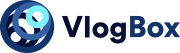Video editing used to be something that you would have to study intensively for years to become a master of the trade, just imagine what it was like before the digital revolution. Having to deal with actual celluloid film, splice the frames together, all the while adding special effects, audio, etc, must have been a very stressful, time intensive enterprise. Even when cameras became digitalized the editing systems companies had on offer were slow and clunky, and it has only been in the last decade that video editing has become accessible to the masses.
Today things have changed and learning how to combine videos, clips, and more to create top-quality content is easier than ever. There are hundreds of different editing tools to choose from, and whether you want to combine video clips on desktop, combine videos on mobile devices, or merge and edit your videos across different platforms, there will be a tool out there for you. Indeed, there are so many options out there that the average consumer may feel overwhelmed, and if that’s the case, then you’ve come to the right place.
We’ve researched all the different editing tools you can use to combine videos and create outstanding content. We’ll go through the various apps for platforms like Windows PC and MacBooks, as well as for online options and mobile apps, all of which represent an exciting and emerging field in video editing technology. Finally, we’ll give you some pointers you can use, and in no time at all, you’ll know how to merge together several video clips on the system of your choosing, and then some.
Windows PC
Windows 10 Photos App
Probably the best place for new video editors to start their journey as this app’s simple interface offers a great platform for you to merge video clips and combine video files. You can easily bring together music, background effects, and more, and you’re able to trim your content down to get it just right. This app, which comes as standard with Windows 10, is a good start to merging video on desktop.
Shotcut
For the more c video editor, you can use Shotcut as it’s a high-quality tool that will help you merge different videos for top-quality content. All you need to do is open a file, drag it onto Shotcut’s timeline, and then add more until you are ready to edit or publish. As it supports webcam capture as well as formats including BMP, GIF, PNG, SVG, WebP, and more, Shortcut offers a great comprehensive video editing system that can also be used on other systems.
MacOS
iMovie
MacOS has always been associated with video editing thanks to its sleek, intuitive design, so the widespread popularity of iMovie, Mac’s standard video editing app, comes as no surprise. To merge video clips on this app, simply find the files you want to edit, import them into iMovie, and then drag them into your timeline to begin the editing process.
As iMovie is a standard pre-installed app it won’t cost you anything beyond the original price of your Macbook, which makes it great value as the app comes with many great features included. These include 4k and HS video support as standard, plus a variety of high-quality editing tools including video stabilization, effects, transitions and multiple speed options.
QuickTime Player
Another app that can help you merge and edit videos on MacOS is QuickTime Player. All you need to do is install the app, open the movie you want to edit, click edit and then click trim. Then just click and drag the yellow handles in the trimming bar (the area outside the yellow handles is to be trimmed) and then click trim. All done, another way to merge and combine videos.
Online tools
Adobe Spark
Adobe Spark is a great tool which you can use to combine video clips as not only can you edit videos, but it also includes a suite of apps you can use to include simple graphic projects too. To start, just upload one or more clips to the platform, add to your timeline and start trimming. Adobe Spark is entirely web-based, so it can be used on your smartphone, and it also offers access to Adobe Stock and Unsplash free photos.
Clideo
This is a good choice for those wanting a simpler option to merge video files. This app works on both MacOS and Windows PC. Simply upload clips from your devices or Dropbox and start combining video. After placing the clips, click merge, and export via the desired format.
Veed
Veed is another great online video editing tool as it offers a number of extras including transitions and subtitles. Its user interface is attractive, bright, and laid out effectively for you to combine videos online. The app also offers a dedicated support team for its users, so if you’re unsure about how to put different videos together this may be the one for you.
- Merge Video
This app is available in the Google Play store and it has a 4.5 out of 5 rating amongst its users, and it’s not hard to understand why. Available online too, it’s free and also includes the options for users to add overlays while they merge different videos. A simple option for high-quality content.
InVideo
InVideo is a cloud-based solution that was designed for the average user looking to combine videos online as it includes a high-quality free version with the option to upgrade. The service includes over 5,000 templates, stock footage, and effects, and also offers a number of tutorials. Just select a template to get started, and begin merging your videos.
Mobile apps
Being able to edit video directly on smartphones is a relatively new phenomenon, and some purists will tell you that the only way to truly merge videos together to the highest standard is on a desktop or laptop. That being said, there are a number of tools you can use on your phone that will allow you to combine videos on mobile and create cool video content. We’ve listed some of the best below, and we encourage you to experiment and try them out to see which one is the best fit for you.
iMovie (iPhone only)
It should come as no surprise that the popular iMovie app also comes as standard on iPhones, and it’s a piece of cake to import video onto the app and start editing. You can also add, adjust, and delete focus points, and modify the depth of your field effect. Logos and other effects are also customizable, and the app’s simple-to-use interface carries over from the MacOS.
Video Editor (Android only)
Video Editor is an excellent app for Android users who want to merge video clips on mobiles. You simply need to add video clips to your line and begin trimming, and as it’s Android, the system is almost the same as any Windows PC device or platform. The app also includes an interesting option – the ability to dub your own video content.
VN (iPhone & Android)
A solid choice for people wanting to combine video clips online, VN is designed for content aimed towards social media platforms like TikTok (it includes a green screen function for example). You can add video clips and edit them on a single or multi-layer timeline for more advanced users, and for people working as part of a team there’s even project sharing support. Also, make sure to note its music creation options with Beats Music, as well as its extensive choice of transitions, free templates and effects.
VidTrim (iPhone & Android)
Another good app for both major mobile platforms is VidTrim, which allows you to merge together several video clips on your phone. Combine and trim videos, and add MP3 files and various effects to make your content really pop. This app has made assembling video clips on mobile easier than ever.
7 tips to use to combine video clips
Quality
The quality of your final video is based almost entirely on your source files, so when you combine video clips make sure they are of the highest possible quality. Keep in mind that reducing the video size of the final video reduces its quality. Make sure your shots are in focus with minimal distractions too.
Dimensions
Depending on what platform you’re creating for, your video should be either vertical, horizontal, or square. For instance, vertical videos are best for IG Stories, while horizontal videos are preferred on Facebook and YouTube. Once you start combining video clips, make sure you stick to one orientation throughout.
Formats
Different cameras produce different images and videos, but no worries, you can amalgamate videos with different formats. Generally though, keep it simple, and try to stick to commonplace formats like h.264 and MP4. Check which formats work best on your operating system before you begin filming.
Color correction
Video clips and images aren’t always filmed under the same conditions. Adjust the color temperature of your clips and images to make them more consistent throughout the video. Also, make sure you check your white balance before shooting.
Add text
Text and closed captions will help the viewer understand what’s going on even if your video plays on mute. Optimizing videos to play without sound for Facebook, Instagram, and LinkedIn is always a good idea. Studies consistently show many social media users routinely watch videos without sound.
Add transitions
Effective transitions connect the video clips you want to use and make good quality storytelling. However, you shouldn’t add too many as that can be distracting, so focus on simple effects that compliment your video. Try experimenting when you merge video clips on your timeline.
Add music & sound effects
It is important to get the music right. Background music enhances video by generating and amplifying emotions while sending strong messages, but don’t forget to keep your volume in check. Also, do not use copyrighted music when combining video clips, or you may end up with a lawsuit on your hand.
Takeaways
The most important lesson that you should bear in mind when you combine video clips to create content is this; Have fun! You won’t get anywhere in this process if you don’t enjoy what you’re doing, so make sure you find a subject you’re passionate about and then get to it. When you make mistakes or struggle with a new idea (and this will happen) you’ll be all that more motivated to keep going if you care about what you do. Happy editing!